Specify my Asset
Yes, I know. Classification Systems are complicated. We already talked about them. They are often presented as “Necessary for BIM” (see the super-sharp article by John McPhee here) when in fact they are not and the reason is simple: BIM-enabling software already works based on a classification system of its own, it is within the very definition […]
Yes, I know. Classification Systems are complicated. We already talked about them. They are often presented as “Necessary for BIM” (see the super-sharp article by John McPhee here) when in fact they are not and the reason is simple: BIM-enabling software already works based on a classification system of its own, it is within the very definition of BIM to have a digital model with information, in which objects are divided into categories. Why using them? Two reasons:
- to map model elements with cost estimates;
- to map model elements with specifications.
Now, Specifications are even trickier than Classification Systems. I won’t get into detail, here, on which might be the best Classification System if you’re working in BIM and you have the luxury to choose. That’s the subject for a different dissertation. Right now I’ll simply try and clear the fog around Specifications: what are they, why you need them and how you can manage them in a well-oiled BIM process.
1. What we mean with “Specification”
As far as I know, the term Specification appears in one main legislation, an European directive about information procedures, named “technical standards and regulations and regulations on information society services”. I do believe the most updated one is the 98/34/EC with its subsequent amendment 98/48/EC, although I might be mistaken on that. On-line, for reference, you can find a Consolidated Version (here) in which you find some sort of definition of what we mean with “Technical Specification”.
2. ‘technical specification`, a specification contained in a document which lays down the characteristics required of a product such as levels of quality, performance, safety or dimensions, including the requirements applicable to the product as regards the name under which the product is sold, terminology, symbols, testing and test methods, packaging, marking or labelling and conformity assessment procedures.
The term ‘technical specification` also covers […] methods and processes relating to other products, where these have an effect on their characteristics;
It also includes something about agricultural and medicinal products, but we’re not concerned about that, are we?

By following the same text, the Technical Specification is something different from a Requirement, a Standard and a Technical Regulation.
A Requirement is something «other than a technical specification, imposed on a product for the purpose of protecting, in particular, consumers or the environment, and which affects its life cycle after it has been placed on the market, such as conditions of use, recycling, reuse or disposal, where such conditions can significantly influence the composition or nature of the product or its marketing».
A Standard is «a technical specification approved by a recognised standardisation body for repeated or continuous application, with which compliance is not compulsory».
A Technical Regulation is «a technical specifications and other requirements, including the relevant administrative provisions, the observance of which is compulsory, de jure or de facto, in the case of marketing or use in a Member State or a major part thereof, as well as laws, regulations or administrative provisions of Member States, except those provided for in Article 10, prohibiting the manufacture, importation, marketing or use of a product». Technical Regulations are tricky, especially when it boils down to that «de jure or de facto» part, but we’re not concerned about that. Not now, at least.
As you can see, the text offers us some examples of what might be included in a specification:
- name of product;
- levels of quality;
- performance;
- safety;
- dimensions;
- testing and test methods;
- marking or labelling;
- conformity assessment procedures.
As designers, we might be called to write specifications in different scenarios. In a broader sense, we always provide specifications, as there are two kinds of them:
- Closed Specification (sometimes referred to as Proprietary Based);
- Open Specification (sometimes referred to as Performance Based).
When you specify (see?) that you want that specific chair of what specific model, you are providing the client with a closed specification. You know exactly what you want and you ask for that product. This is very common in high end design and luxury, where the product can rarely be replaced with an equivalent one. The chair is not just a chair: it’s that specific chair.

Even when you provide different alternatives for the same piece, you are writing closed specifications. You have an open specification in your mind (for example, you want a swiveling office chair with a 5-star base and armrests) but you made a selection and you’re basically offering the client an alternative, whether to spend a lot, a lot or a lot over something beautiful. There’s nothing wrong about it, nor it’s immoral: this is what you get paid to do when you design luxury.
.

 .
.
Aluminium chair by Charles & Ray Eames,Physix chair by Alberto Meda and ID Soft by Antonio Citterio.
An open specification is something different.
Let me carry you there with an intermediate step: this is an example from real life.
Let’s assume both you and the client want the Aluminium chair.
No arguing there, so we should be in the presence of a closed specification: a simple product name and manufacturer should do.
Now, the trick is that the Eames couple have been dead for nearly 40 years and copyright on their products has expired.
Yeah.
I know.
That chair you want is produced by Vitra, yes, As it reads on the website, «Vitra is the sole authorised manufacturer of Eames products for Europe and the Middle East». Now, I don’t want to get into the whole dead designer copyright issue. Suffice it to say, you can find the same chair produced by other manufacturers, with minor or major variations, and they are not technically fake products: technically they are interpretations of a design that is now public domain. You find them on-line, usually described as “Replica Inspired by Charles Eames Style” or “Eames Style Swiveling Chair”. Of course they can differ from the Vitra one in terms of details and quality. And even if your client is not one to go buying on-line, you have noble alternatives: Herman Miller for instance has a version of the very same chair with coated metal, and Vitra doesn’t.

So, how do you stay sure you’ll get the same chair, with same appearance and same performances, let’s say, as the Vitra one? You attach specifications. Vitra provides with comprehensive documentation regarding their chocies in terms of Sustainability, Care, Use and so on. Herman Miller also provides certificates and specifications (here). And if you don’t believe what I’m saying it might be a good exercise to compare the two. They are not the same chair. Even if they are. And no, I won’t tell you which one is my favourite.
Long story short, performance specifications make sure you get the product you want, even when writing a closed specification.
Things get more complicated when you cannot specify exactly one product, either because of reasons related to the job (it’s a tender, for instance) or because of reasons related to yourself (you roughly know what you want but you don’t know exactly what you want nor you are paid enough to clear your mind about it). This often happens with materials: you want a black marble with specific characteristics, maybe matching a specific sample you have, but you could care less where does it come from or who’s providing it. In this situation, you have to write Open Specifications. These specifications are usually the most troublesome because they are Performance Based and leave the supplier with a great deal of freedom. You need to have a high knowledge of the performances you want from the object you are specifying: you can’t rely anymore on the technical expertise of the Manufacturer you are recommending and you need to take matters into your own hand.
2. Classifications and Specifications
These two are often confused, therefore allow me to say it once and for all: MasterFormat is not a specification system. It’s a classification system used to organize specifications.
The need for this is rather obvious: once you have to write specifications for a whole building, you will find yourself with a massive book including lots of different elements. These elements will need to be cross-referenced one to the other, because certain specifications might be related to others (products to materials, materials to craftmanship and so on). You need an index. Classification systems are indexes to organize your building elements.
For my Italian friends, I wrote abuot classifications, BIM and Revit some time ago, specifically in this article. For all who don’t read Italian, I can only advise you once again to take a look here and read what the always sharp Antony McPhee has to say on the topic.
Also, I often point people to this wonderful presentation that outlines quite clearly why you cannot rely on MasterFormat to classify elements in your information models.
..
3. Who wants to be a Specifier?
Nobody, right?
Wrong.
Specifiers are highly skilled professionals, usually with years and years of experience. They know standards and norms by heart, usually have a comprehensive knowledge of procurement issues and construction site dynamics. Don’t be dismissive of them. More importantly, recognize their skills and rely upon them. Specifications are not something you can improvise: they require a specialized professional.
4. What does it have to do with BIM
Some time ago I shared this presentation about Specs writers and BIM. Allow me to share it again.
What’s important to understand is that specifications are extensive descriptions of elements you might have or not have into your models. On one hand, they often are abstractions of what’s in the project. On the other hand, they sometimes dive into more detail than you’ll ever be able (or required) to model. As it often happens, it’s all about collaboration: when working in BIM, you need to find a way to collaborate with your spec guy. If you’re looking for a way to make him redundant and do everything yourself, you are looking in the wrong place.
Now, specifications are often seen as a text document. This is wrong. They are a database which can be printed as a document, but nonetheless you can’t use word to write them.
Since they are a database, they (should) communicate well with your model. All you have to do is mapping the elements with your specs and export rough data such as the relation between elements (in which elements that kind of material is used, in which areas you have that element and so on). In mapping the elements, you’ll have to pick a classification system. In exporting data for your specifier, you’ll need to pick a platform or a set of tools. As simple as that. It will all be about linking, syncing and integrating.
On the other hand, the way you are structuring your modelling might be non-compatible with the classification system. And this is why we never use MasterFormat.
5. A Tool for Revit (and apparently ArchiCad): the NBS plug-in
Well, you all know the guys at the NBS. And if you don’t, I really don’t know what are you doing here.
Those guys provide, as a part of their BIM LIbrary package, a very useful plug-in for Revit which also takes care of some of the issues I described above.
5.1 Install the plug-in
To install the plug-in you have to go on their page and… oh, cm’on, you know how to install a plug-in, so go ahead and to it.

When you are done, if you click on “view documentation” you’ll get redirected to this page. The installer also downloads with a file called “ManagedInstallationRevit.pdf” which will guide you in case you have troubles with your firewall and no IT manager around (they’re never around, I know).
5.2 What does it do
The plug-in works in tandem with the Toolkit and has a set of functions pretty much aligned with the set of services the NBS provides. It places itself on its own “NBS” tab and the first time you open Revit it will harass you with a “features panel”, but you can shut it down and it will never present itself again.
Its key features are:
5.2.1. A connection with the National BIM library.
This allows you to search for objects directly in your browser and download them. One day I’ll talk about these kind of features and what do I think of centralized external object libraries but this is not the day.
Suffice it to say that the download feature works this way: it pops up the Resource Panel again, which is pretty much what you find on-line; there you can search for an object and, once you’ve found it, the button “+ add to model” will load it directly, provided you sign in.

Now, the bad thing is that the object isn’t properly saved anywhere on your hard drive. If you go hunting for it, you’ll see it’s in a path that looks a little bit like this:

5.2.2. A fast way to add parameters
The “Add Properties” button allows you to fastly add all the parameters you need in order to be COBie and NBS compliant with your model.
You can filter by categories, so you don’t have to add all properties to all objects and this is very useful when you have a restricted scope of work.
With a small test on just one category, in my case it added about 49 parameters.
5.2.3. Associate with Clause
Nothing to do with Santa, I’m afraid, this is where the tool comes in hand when it comes to specifications.
Clauses are the “small chapters” of a Norm or, in general, of a text. The one you’re reading now, would be Clause 5.2.3. In our case, I’m looking for a clause for the lamp so it’s under Table 35 (FF&E and general finishing systems). Since I put it into an office, I might go for 35-10-60/160.
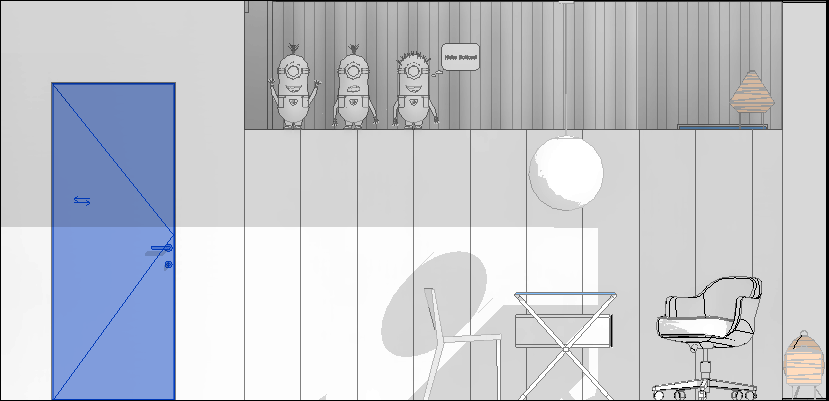
This doesn’t write on the model: it connects with the NBS specification system, which is in cloud. Just remember that it’s a type property: if I associate a Clause to a family, another instance of the same type will automatically be associated with the same Clause. This means you have to model (and classify) responsibly, especially when it comes to classifications by usage instead of classifications by form. No MasterFormat thinking allowed when it comes to BIM, I’m sorry. Not if I’m around.
5.2.4. Specification
At long last, when you associated all elements with a clause you can take care of specifications.
Now, in order to do this, you need to have license for NBS Create, which is the specific part of the Toolkit to create Specifications. Otherwise you’ll just be able to download some sample specs and play around, which also might not be bad if you’re making up your mind about point 3.
There are six sample specifications you can download:
- Doorset System and Window System specs from the Architectural Library;
- a low voltage distribution system spec;
- a complex mechanical set of specs for a water-based heating system;
- a specification covering typical requirements for piling system in the Structural Library sample;
- something for our Landscape friends: a flag and slab unbound paving system specification.
Also you have the Project Management Sections: One Specification to Rule Them All.
Project Management relates to the processes and information requirements which apply to the whole of the project rather than specific parts; things like the participants, the description of the work, administration and management, completion, documents, and the form of contract to be used.
Together with the technical design requirements for the whole of the project, contained in NBS Create section 05-20-60, they represent what is traditionally called ‘Preliminaries’.
Since the Project Management sections are complementary with the Materials and Workmanship Specification, they must all be read in conjunction.
The files you download are *.spex files and you can associate them to your model with the “Browse to Specification…” button.
Once you are done associating Clause, you can create your specification (meaning the index of it) and you’ll have to edit it in the NBS Create (if you bought it).

The cool thing is that you can use this workflow up until now to send extract to your favourite spec guy.
You can also work on-line with the toolkit, meaning you can upload your Revit model (or your IFC if you’re feeling brave) and from everywhere in the world you’ll be able to consult your model and view attached specifications.
I did a test with a large project I won’t be able to show you due to copyright reasons.
A model of about 250 Mb (yeah, I know, it’s big) uploads alright, in about 20 minutes. It takes some time to digest it, though, so you might find yourself with a perfectly loaded model, and yet unable to inspect properties. Give it some time and come back later.
Once it’s alive and kicking, you can select objects, filter them, isolate them and, most importantly, you can associate them with Clauses the same way you were doing in Revit with the plug-in. It’s currently in Beta. From time to time it freezes. Particularly if you try it with over 20.000 sqm of hotel as I did.
I tried with a smaller project as well, but apparently the viewer doesn’t like masses. As I said, it’s a beta. Give it time.
6. Another Tool for Revit: Classification Manager
In order to get done with the first part (mapping your Revit elements into the correct categories) I was recently pointed towards this tool by one of our BIM Coordinators.
It’s simple and solid and smooths out the workflow some of us have been carrying out through keynotes: mapping elements to something else rather than OmniClass.
It works with Excel, so ideally you can upload your own National classification system, or your personal one if you’re weird that way.
Once you’ve made your choice, it loads tables…
…in my case they were the Products and Systems tables of UniClass.
If a product is in the correct category, the plug-in does its best to narrow down your choices. Unfortunately it creates a new set of Type Properties which are different from the NBS ones.
If you pick the American system, it loads MasterFormat, UniFormat and OmniClass all at once. When you pick one, it tries to map the correspondent value in all the others. If it doesn’t find exact correspondence, as it often happens with MasterFormat, it warns you. Which is really cool.
This is how your family looks like when you’ve loaded all properties:
7. Other suggestions?
Another tool you might want to try is eSpecs, although I never tried it myself. It costs 3.000 $, there’s no demo and I didn’t have money to spare. If you do, give me a shout-out.















