Autodesk Construction Cloud and BIM360 docs: is your licensing in order?
I know I haven’t posted about BIM and technology for a while, but this was too good to overlook and I would like, if I may, to take you on a strange journey. As many of you know, I’m mostly an Autodesk user, and I’ve been writing about their technological solution for a Common Data […]
I know I haven’t posted about BIM and technology for a while, but this was too good to overlook and I would like, if I may, to take you on a strange journey.
As many of you know, I’m mostly an Autodesk user, and I’ve been writing about their technological solution for a Common Data Environment since it was called Project Alexandria (over here). A lot has changed, since then, and a lot hasn’t. The rickety system for mapping title blocks, for instance, is always the same, and no one uses it. I wrote about it here in 2016 and you can still use that article as a tutorial. What has changed, however, is the product name. Autodesk, as you know, has changed the name of this solution more times than I can count, and people are always confused about it.
For the sake of this article, however, we need to explain that this time it’s not a simple rebranding: there’s a difference between BIM360 docs (the previous name of the document management solution) and Autodesk Construction Cloud.
It’s not that the solution changed its name: it’s more like that scene in Star Wars where Obi-Wan and Qui-Gon are on board the Tribubble bongo (I swear that’s how it’s called), and a fish tries to eat them, and then a bigger fish eats the other fish.

What I’m trying to say is that the new solution is Autodesk Construction Cloud, but BIM360 is still somehow there, in the belly of the beast.
If you’re like me, you have your Autodesk Construction Cloud Hubs scattered through different accounts: each account is connected to a space called hub. In there, you have multiple projects: some of them were created with the new system, and have a bubble icon, while some others have the “B” icon that stands for BIM360.
This means that the “B” projects were created before the switch and the “bubble” projects were created with the new system, right?
No. Wrong. Or, at least, only partially right.
For the sake of this demonstration, let me show you one way that can happen, as this can be crucial for your future well-being. Go to your Autodesk Construction Hub and you’ll find yourself looking at something like this, right?

Now, I need you to notice another thing, aside from the two different sets of icons I circled in the screenshot: at the top of the page, the web address bar spells acc.autodesk.eu (my personal hub has servers in Europe: yours might be acc.autodesk.com but it doesn’t matter).
If I click on a project with the bubble icon, that address doesn’t change: it becomes a thing like https://acc.autodesk.eu/docs/files/projects/ followed by a bunch of numbers.
If I click on a project with the “B” icon, however, that address changes, and it becomes a thing like https://insight.b360.eu.autodesk.com/accounts/ followed by a bunch of numbers.
This is the important part.
When you access a project with the “B” icon, you’re leaving Autodesk Construction Cloud and entering the smaller fish, which is still thriving and functioning inside the belly of the larger one.
The two document management systems are called the same (docs), but they are two different systems coexisting one within the other.
All good so far?
I hope so, because this is where it gets weird.
From a bubble project, you can click on the name of the module in the top left corner, and it will show you all the modules you have activated for the project. At the bottom of that menu, you can access your Account Admin Page (if you’re the Admin, of course).

The same can be done from a “B” project: click on Project Home, it opens a graphically different menu and, from there, you can access your Account Admin Page.
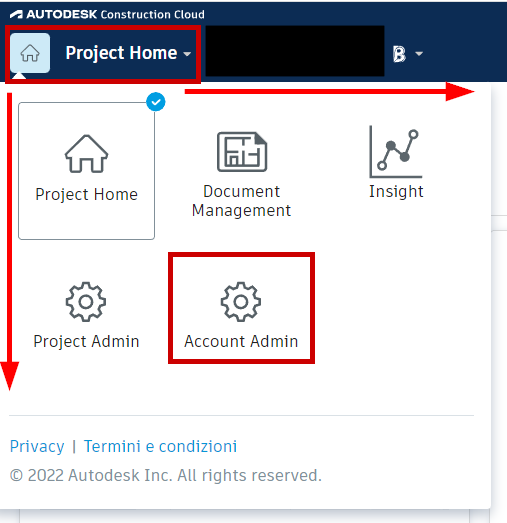
Now, the account is always the same: it’s always you, you paid only once, and you were handed over the keys to an Autodesk Construction Cloud Hub.
But.
The Account Admin of Autodesk Construction Cloud looks like the screenshot below.
From there, I can create a new project within the hub.

The Account Admin of BIM360 looks like the screenshot below.
And from there, I can add a new project to the hub.

You see where this is going, right?
Out of my love of science, let’s say I do both: I create a project from the ACC Account Admin, and I add a new project from the BIM360 Account Admin.
There they are, in the screenshot below.

There they are, bright as day: my “Banana Project ACC”, created through the ACC Account Admin Page, has been created with the bubble logo, while my “Banana Project BIM360” was created through the Admin Page I reached from a BIM360 project and has been created with the “B” logo.
Are you following me so far?
Good.
Now, some people will tell you that it doesn’t matter. Sure, the “B” project will have a different graphical look, but the functions are all there.
Right?
Wrong.
There’s one enormous difference between the two projects, and it’s licensing.
Tough people need an active Docs license to access both projects, one might get me in trouble, while the other won’t.
The ACC project will get you in trouble, right?
Wrong again.
And, as it turns out, you might be in trouble too.
First things first: where do you check if you have a problem?
Easy enough.
From the ACC Account Admin (and only from the ACC Account Admin), click on the “BIM 360 Administrator” and, oddly enough, you won’t land to the Account Administrator we previously accessed through the “B” project.
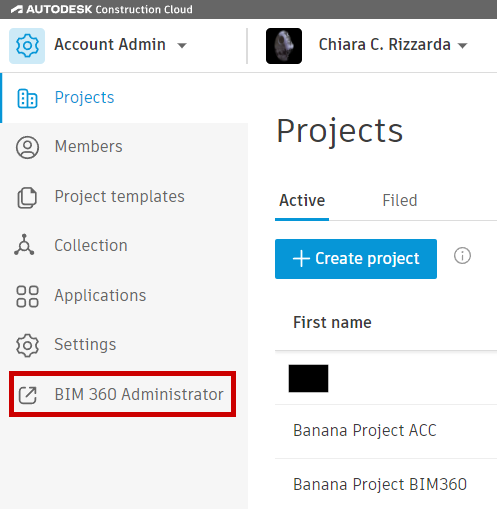
Instead, you’ll land on a brand new page with some nifty little tools that you can also find under “Settings”. It has things like the Companies you registered in your hub, the Roles you set up, the Modules you have activated and so forth. There’s also an apparently insignificant button called “Analyses”, and you might expect it to lead to something similar to the Insight dashboard, showing collated data on all the projects you have in your hub.

The provided dashboard you reach by clicking on the “Analyses” button is mostly about users, and it’s under an address spelt like https://admin.b360.eu.autodesk.com/admin/<a bunch of numbers>/dashboard, so I might expect it to show only the data coming from the “B” projects only, right?
Wrong, of course.
The 20 activated members you see on my dashboard, for instance, are mostly on a “bubble” project. Trust me on that.
What’s troubling, however, is the dashboard on the right, because… what the fuck does it mean that I have two active members out of four on the Document Management Service, if you just told me I’ve got 20 people roaming around in my hub?
This is where it gets unpleasant.
Do you know how you have always been able to invite anyone with an active Docs license, and they’ll be able to work on a project hosted on your hub?
Well, it turns out you’re not supposed to do that, you never were, and you have a huge licensing problem if you did.
For the sake of this demonstration, let me add one of my guys to both test projects.
Remember: only an Account Admin can add people to the Hub, but every Project Admin can add to their project people who have already been invited to the hub.
This will be important later.

First things first, I add Sandro to my Autodesk Construction Cloud project.
When I add a licensed user to an ACC Project with the Bubble Icon (and it’s a user to whom I did not provide a license), I can see Sandro already has a Docs and a Design Collaboration license even without his consent to participate in the project, which means I could start randomly adding people to my projects just to see if they can afford a license.
But this is beyond the point.
More to the point, my dashboard hasn’t changed: I still have 20 active users (Sandro was already in the hub), and my active Members on the Document Management Service are still 2 out of 4.
Now, you might be guessing that the number is referring to members on a “B” project only and, for the first time through this article, you’d be right.
See what happens when I add Sandro to the “Banana Project BIM360”.

Sandro is always the same guy, and he always has a regular license, remember? He’s bringing his own license to the Hub, and everything is fine: he can connect, upload stuff and, since I gave him the project admin keys, he can also invite to the project other people from the same Hub.
What’s not fine, though, is what happened to my Members Limit by Services, because it went up to three.
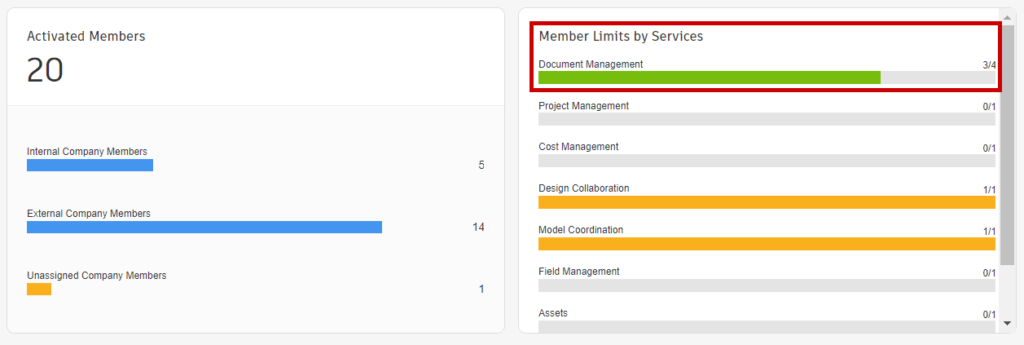
As it turns out, Autodesk Construction Cloud has a thing called BYOS (Bring Your Own Subscription), which allows people to access a project through a license they paid on their own. This very same person, on the very same hub, with the very same license, will be able to see and interact in all the projects they were invited to, whether they’re Bubble projects or “B” projects, but, when they’re invited on a “B” project, they will consume one of the licenses purchased by the owner of the hub.
Now, let’s say Sandro goes insane and, under the influence of a Bolgheri Sassicaia, invites all the other 18 guys to the “Banana Project BIM360”, as it’s within his rights as Project Admin.
What happens to my Member Limits?
Well, I’m not going to take a screenshot, but what happens is that the bar turns red, and you go into what we might call “overlicensing“.

The fun part is that no one knows it.
People who were invited have their own licenses and will go on about their businesses.
Sandro, as Project Admin, invited people who were already in the hub, so he assumed everything had already been settled by the Account Admin.
The Account Admin already has verified people have their licensing in good order, completely violating their privacy in the process, when they were invited to the Hub.
And this small dashboard, hidden in the depths of Autodesk Construction Cloud, turns red without sending any notification to anybody.
Now, licensing on BIM360 projects is not being enforced, right now. This means you’re able to carry on working without anyone knocking at your door. But I encourage you to read this article by Darren Young on his BIM there, done that blog, particularly when he brings back memories from the day Autodesk turned the screw on Collaboration for Revit.
If you were a user of the old A360 based Collaboration for Revit platform (C4R), you might recall about October 2017 (if I recall correctly) many project teams across the US were unable to work. Call it an “oversight” or “defect”, call it what you want. The issue was C4R was not properly enforcing licensing. To be clear, it wasn’t enforced at all…until it was.
To make matters worse, your company could assign licenses to your users, or another partner on the project could provide the licenses. It’s not real clear where you’re ability to “use” C4R was coming from because even without a license, you could view the files on the web. Inquires to Autodesk would always result in no help citing privacy concerns.
Needless to say, once Autodesk “flipped the switch“, project teams all over had users unable to work until they procured more licenses. Autodesk responded that a notice was posted in the public Autodesk forums. It also wasn’t possible to Email everyone involved despite having Autodesk ID’s be the user’s Email address. Not sure how they said that with a straight face.
In short, Autodesk has a confusing licensing model, was not helpful to customers trying to understand their compliance, allowed easy inadvertent over usage and then pulled the plug. Oops. Guess we won’t do that again.
So, what happens going forward?
A couple of things might happen.
First scenario: you won’t be able to create “B” projects anymore and, in time, we’ll only be left with “bubble” projects. This scenario seems unlikely since, as I have demonstrated, you can keep on creating “B” projects even when you’re working on the new platform. As a matter of fact, I discovered this whole thing after creating a “B” project by mistake on my personal Hub.
Second scenario: “B” projects will be forcefully migrated to “bubble” projects. One day we’ll wake up, and all projects will have an Autodesk Construction Cloud icon, meaning people will carry on working, using their own license this time, and no one will be the wiser. You won’t even realize you have been irregular in the first place.
There’s a third scenario, however. Autodesk gets pissed at you. It might be because of something you did, it might be because – let’s say – you have refused to purchase a brand-new product. In a twist that seems to be written by Kafka himself, you find yourself standing accused of something Autodesk allowed you to do in the first place, in a situation where Autodesk is not being economically damaged in any way (remember: people have their own license and it allows them to see the projects, but they’re not allowed to bring it over) but you’re still liable.

Questions you might have
Q: What happens if you invite Sandro to another “B” project? Will the number go up from three to four?
A: No. Once invited, the user is eating up one license, no matter how many projects you invite them to join.
Q: What if I have been provided with a BIM360 docs license on another Hub?
A: Well, it doesn’t matter: each hub needs to provide licenses to all people who join a BIM360 project, which means that a single user provides Autodesk with revenue that’s equal to how many hubs they join.
Q: Can Autodesk fine me if I’m currently overlicensing?
A: Let me be clear on this point: Autodesk doesn’t have the right to fine you, because Autodesk is not an authority. The “letter” they usually send you when they find you lacking is pure and simple blackmail: they’re asking you for money and, in return, they promise you they won’t out you to the authority. The idea is that, once an inspection arrives, they will always find something wrong and you’ll want to avoid that. As I was saying, it’s pure Kafka.
Q: How is it possible that Autodesk lets use a service without a license, while they could simply block them, and I’m the responsible one?
A: Well, it’s in the fucking contract.
1.5 Authorized Users. Licensee may permit the Licensed Materials to be Installed and/or Accessed only by Licensee’s Personnel (except as otherwise designated in the applicable License Type), and any such Installation or Access will be subject to any other requirements imposed by this Agreement and the applicable License Type and Permitted Number. Licensee will be responsible for compliance with this Agreement by Licensee’s Personnel and any other persons who may have Access to the Autodesk Materials through Licensee (whether or not such Access is authorized by Autodesk or within the scope of the applicable License Type and Permitted Number).

If something in this article is inaccurate, I encourage people from Autodesk to come forward and correct me. I’ll be glad to know, for instance, that I’m wrong.
No Autodesk user was harmed in the making of this article.



