As I was saying, we’re back.
We saw lots of cool stuff, in Vegas, and not all of them were of the kind you would expect to see in Vegas.
Some of them actually involved technology.
Of course one of the first things we did (or at least one of the first we tried to do) was visiting our friends at Flux. They had a booth in the exhibit hall.
As you know, I’m very fond of their concept. I wrote about it here and here, and one of our classes (this one) actually involved lots of Flux demonstrations in the main workflow. What I like about their idea is this brand new concept of interoperability, where the development of an open format for a whole model is hardly relevant anymore, as long as you are able to move data around. I do believe this is the future. Firmly.
Now, the Flux development team has many qualities: they are smart, friendly, based in charming San Francisco, always active in terms of communication and they just won’t stop developing stuff.
Along with the constant development of plug-ins, they have this thing called “the kitchen” and it’s home to many many side-products like:
– the Site Extractor you saw me talking about and its twin brother, Terra, that allows you to throw back your models into Google Earth;
– the Dashboard, to create infographics about data in your model so that they will be real-time connected with it;
– the VRviewer (I wasn’t able to check this one yet);
– the Flux Capacitor (gotta love the name) to travel back in time and restore previous versions of your data, and the Tracker, to connect your project activity with e-mail and Slack;
– the Sightline Analyzer, which helps you find the best view;
– the Quartz Workflow for material impact analysis;
– the Pathfinder, to find egress routes.
You also have some coordination tools such as Project Sync and File Uploader.
And then you have the Scheduler.
What it does is pretty simple: «Create, view, and edit Revit schedules on the web».
Now, I can already hear you objecting: “Why should I do that? I can do schedules in Revit”.
Right.
And wrong.
So wrong, on so many levels.
Just stick with me and, with a small but real-life example, I’ll show you why this tools is useful and why these kind of concepts really are game-changing for our industry.
If you don’t want to to that because you don’t like to read, what I recommend is:
1. Get your brain checked (a simple CT scan should do);
2. While you wait for the scan results, watch the video below. It’s a short demonstration of what the Scheduler can do.
..
1. Let’s set the scene
Just imagine, if you can, that you are the BIM leading consultant of a collaborative process and almost everybody is working in Revit.
You have the architect, the interior designer, the structural engineer, the MEP guys are dragging their feet a bit but everybody is on board, with different levels of maturity.
Then, another figure appears on scene. He has a very narrow but crucial specialization: for instance he can be a consultant from the fire department, or somebody who works on sustainability.
What we usually say is that, in order not to loose money with your collaborative process, all the involved parties need to work in BIM. And if you have a crucial consultant who is not working in BIM yet, you should aim to having him implement BIM in his practice as well. This of course doesn’t apply when a small consultant, who might be working alone, steps into the project at a very late stage and will probably make a small contribution in terms of data.
Therefore, you have two basic options in front of you:
– he works in a traditional fashion, delivers traditional output and you take upon yourself to remodel his stuff or re-enter his data into your model, with lots of extra work and few responsibility issues not to be underestimated;
– you find an information exchange tool so that he doesn’t have to change that much the way he works but you’ll still be able to take his work and acquire it into your models.
Of course the second way is the one I prefer.
Of course the second way is feasible only if both parties are willing to compromise a bit.
Now, in order to set the scene, imagine you have a project. Let’s say a hotel.
In this hotel you have lots of plumbing fixtures, of course.
Your client is concerned about water waste and he would like to have a numeric simulation of how much water you save by using products from an environmentally aware supplier in comparison with a less concerned one. He calls a consultant to perform this comparison. So you throw a new shared parameter into your plumbing fixtures, you call it “Liters per Minute” (check under Flow, in the Plumbing group of parameters) and then… and then what? He doesn’t even know what Revit is.

2. Do not Panic (and try Excel)
Everybody has a spreadsheet of some sort. Really. Everybody. And if they don’t have Excel, they do have access to Google Drive. And if they can’t access Google Drive they are probably in China and you might have bigger problems that this.
The person responsible of working out the right tools for this task is your BIM coordinator so, as usual, you’re going to have to rely on him.
Let’s imagine you decide to use Excel.
There are lots of plug-ins that will save you the boring roundabout of exporting a text file and then importing it into your spreadsheet. There’s “BIM Query” from CGS Revit Tools, which is quite smart and quite popular, and DBlink, quite popular too. Or you can use Dynamo and write whatever you want into your Excel spreadsheet.
Of course the node shown above is barely enough to throw the elements names into Excel: you need to map all parameters you want to send to Excel.
Anyway, going out from Revit to Excel is relatively easy. That is not the problem.
3. Things gone horribly wrong
Ok, so we cleared the floor: you can perform data exchange using simply Excel and Dynamo, or you can buy plug-ins that allow you to export directly from Revit a semi-intelligent spreadsheet.
But you don’t wanna do that.
Why?
Well, when you import back your schedule, especially with a large amount of data, you are sort of flying blind.
Your consultant might have changed the wrong parameter. He might have merged cells because “now it looks more pretty”. And if you use Dynamo, you might be throwing an atomic bomb into your Revit model without even realizing it. Just as an experiment, I suggest you try to rename elements within a Revit model by feeding Dynamo with a list of non-unique strings. Have fun recovering it, afterwards.
What you need is a safe environment, an interface that:
– allows people to compile just the data they need (and this can be achieved by simply protecting rows into your spreadsheet, of course);
– allows you to actually check what they did before throwing it into Revit and, more importantly, decide whether you want to import their changes or not. Selectively.
Guess what? This is what the Flux Scheduler does.
5. Try the Scheduler
In order to try the Scheduler, you need to authorize its usage and sort of link it to your main Flux account.
This is easy enough: you press the big blue “CONTINUE” button. A small walkthrough in 3 slides will appear so again, if you don’t like reading, you can check that one out.
So, how would I replicate the previous workflow by using the Scheduler?
Well, first of all you need to send your data to Flux. And it’s preferable to do it directly with the plug-in for Revit, without Dynamo, so that the schedule will already be organized in a way that Flux is expecting.
In my fictional-not-so-fictional hotel, I decide to send to Flux all my Plumbing Fixtures. There is no plug-in for Revit 2017 yet, so you need to do this in 2016.
As usual in the Flux tab of your Revit project you log in, you press another big blue button, you choose “Send” and… well, you send.
What do you send?
Well, we talked about it. You send all types of all families of all Plumbing Fixtures.
You select (or create) your project and key, and you send data into the Cloud.
This will create a permanent connection, allowing you to re-send your data anytime you need to do it, without mapping them again. This means that anytime I can press a button in the “Manage Flux Connections” lateral tab and synchronize again my model with data stored into the cloud.
Now, when the Scheduler asks you questions about the Schedule you want to create, you can select your project and key.
You will then be allowed to create a schedule as you would do in Revit (with a much nicer interface, I must say): you’ll be able to add type and instance parameters and reorder them.
Now, these parameters are editable.
And what’s really marvellous about it is that you are not going to be the one to edit them.
You can add a collaborator to the schedule and he’ll be able to edit what parameters you decide, without even knowing how Revit looks like.
In working on the schedule, Flux is actually creating another key, and you’ll be able to receive it back into Revit.
No manual import required. No magrin for tragically corrupting errors (just minor errors on miscompiled data). Isn’t this nice?















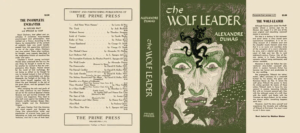


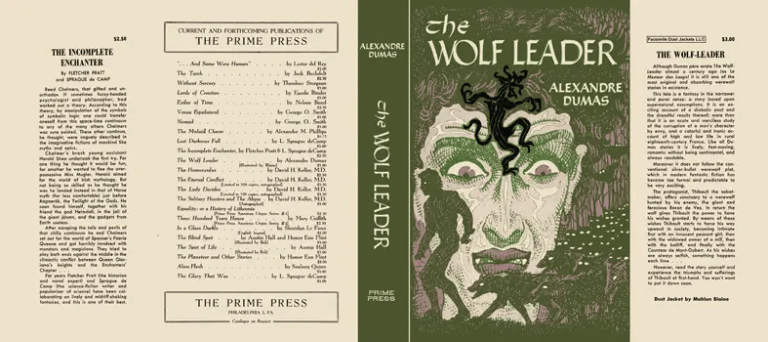


1 Comment
Pingback:Shelidon › Simply Complex Podcast, Episode 06
Posted at 18:14h, 06 February[…] it. The above mentioned class about hotels involves Flux and I wrote about it here, here and here. If you’re interested in the topic and you happen to come to BILT Singapore, […]